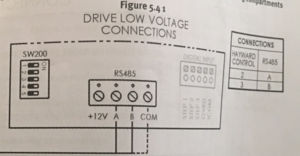Hayward OmniLogic
The links below are for helpful Hayward OmniLogic resources:
Hayward OmniLogic How To Guide
Hayward OmniLogic Troubleshooting Guide Residential
Hayward OmniLogic Controller Release Notes for Firmware Revision R1.2.0 MSP/WMT
Firmware Updates
When doing a search for the latest Hayward OmniLogic firmware you may find some pages that have links to firmware that is not the latest.[1] The latest firmware can be found at the Hayward OmniLogic product page[2], Support tab, then scroll down to Omni Firmware. A search may find a hayward-pool.ca[3] website page that does not have the latest firmware.
Also note at the bottom of the Firmwware section it says:
- In order to install firmware, installation files must be on the root directory of the USB drive.
- It is best if you download the firmware in Chrome, Firefox or Safari browsers. If you download in Internet Explorer, once your download is complete, please remove the ".TXT" extension from the file on the USB device.
When you get the new firmware (at hayward.com/firmware), the first two items in the list are firmware upgrades for the MSP and the MPP. The MSP is for the main display on the Omni, and the MPP is for the main board in the Omni. You need to apply both firmware updates for everything to work right. Applying just one or the other may cause issues.[4]
The instructions for installing are in the release notes. You need to copy the two firmware files to a USB drive (at the root level), remove the front panel on the Omni to expose the USB (they should have really mounted this port on the panel in an accessible location!), plug in the USB, then follow the instructions to install each file.
OmniLogic VS Pump Communication
HUA is Hayward Unique Address that the VS pumps possess.
1 & 2 green blocks are actually the same and you can connect to either one.
If you have an issue getting OmniLogic to recognize a pump HUA note that the low speed bus numbers are read R to L instead of L to R. You should wire the communication in the following order on the LS Bus, 4,3,2,1.
EcoStar Pump
COMBUS 7 in the pump connects to terminal 2 on the green plug in the Omnilogic. COMBUS 8 in the pump connects to terminal 3 on the green plug in the Omnilogic.
Ecostar pumps made prior to 2015 need a $300 Digital Display upgrade, Part#VSX3400LCD, for the 3400VSP to communicate with OmniLogic.[5]
TriStar Pump
Communication wires should be run from 2 & 3 on the RS485 connection green block on the OmniLogic to A & B on the pump. Terminal 2 - A and Terminal 3 - B.
OmniLogic Drops Connection Between Pool and Pump
If you find that the HUA of the pump being recognized in the Omnilogic unit matched the HUA of the Ecostar pump itself but the pump does not turn on then the OmniLogic may have lost the connection.[6]
You can try powering everything off including the main circuit board for the OmniLogic and powered it all back on.
Or go back into the config wizard and you may find the pool had no pump assigned to it. If so select the pump from the drop down menu while in config wizard, save, reboot.
Sometimes it does that with power surges or power cycles or if you are going in and making changes "too much" in the config wizard.
CHLOR Too Low Salt Chlorinator
This error can come from having too low salt, or cold water temperature, or because the OmniLogic dropped the flow sensor location from the configuration.[7] You should first check your salt level preferably with a K-1766 salt test kit. Then check that your flow sensor is still in the OmniLogic configuration.
Buttons Become Unresponsive
See Hayward ProLogic - Buttons Become Unresponsive
Colorlogic Lights and OmniDirect
The OmniDirect mode only supports the new lights that are low voltage. 120V lights need to go through a relay, while the low voltage lights are connected directly to a specific input on the OmniLogic. OmniLogic is capable of sending a digital message over the low voltage line to change light color, but the light has to have the appropriate firmware and hardware to receive the message and act on it to change colors.[8]
ColorLogic 4.0 120V, does not support OmniDiect, only the low voltage lights built after June 2018,
It’s mentioned in the newer manual....
” Omni Direct Mode (Universal ColorLogic Lights built after June 2018) Universal ColorLogic lights built after June 2018 are capable of Omni Direct mode. To run in this mode, select Omni Direct mode when configuring your lights in the Configuration Wizard (see Installation Manual). The OmniLogic will test your lights during configuration to confirm that they support Omni Direct mode. If so, the ColorLogic Control Screen will display a Settings icon rather than a Synchronize button, which allows both Speed and Brightness control shown on the diagram below. Note that Settings will also be an option when setting up schedules and timers for lights running in Omni Direct mode. Refer to your Universal ColorLogic manual for more information about Omni Direct mode.”
- ↑ https://www.troublefreepool.com/threads/hayward-omni-logic-firmware-update-be-careful-because-the-firmware-updates-are-found-in-different-places-on-the-hayward-website.197019/
- ↑ https://www.hayward-pool.com/shop/en/pools/omnilogic-i-auomni--1
- ↑ https://www.hayward-pool.ca/shop/Product_10201_10057_73531_-1___
- ↑ https://www.troublefreepool.com/threads/hayward-omnilogic-lighting.197475/post-1744604
- ↑ https://www.troublefreepool.com/threads/omnilogic-not-detecting-hua-for-hayward-vsp.98518/post-852296
- ↑ https://www.troublefreepool.com/threads/omnilogic-ecostar-pump-control-not-working.167372/post-1477743
- ↑ https://www.troublefreepool.com/threads/misleading-chlor-too-low-salt-chlorinator-1-alarms.198806/post-1755106
- ↑ https://www.troublefreepool.com/threads/colorlogic-lights-with-omni.201410/post-1777807