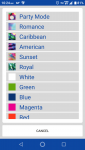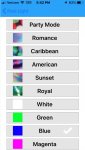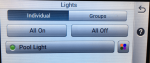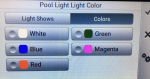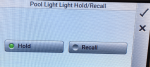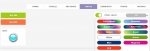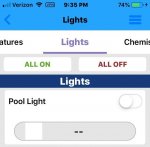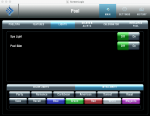There has been some discussion on some of the automation threads regarding the topic of how to capture and color hold or color lock) a particular “non-standard” color that can be seen in the various light shows that are featured with Pentair color LED lighting products but are not available as a fixed/solid color.
I have done some research (and experimentation) regarding this issue and I thought I might elaborate (preferably without bloviating), just a bit on the topic.
In addition, the J&J Electronics Color Splash® LED color lighting products, emulates the Pentair lighting product features and is completely compatible with the Pentair Automation Systems (EasyTouch, IntelliTouch or IntelliCenter), so the J&J Electronics Color Splash® lights are also included in this discussion.
I will not address the Pentair IntelliBrite® Controller or the J&J Electronics Color Splash® Controller, as only a few users possess and use these controllers and if they do, the Hold & Recall (Pentair) or ColorLock/Return (J&J) features are just way too easy to manipulate. The operation steps that I am addressing below are applicable if a user incorporates a either a simple single-pole light switch or a Pentair Automation System as their lighting off/on devices.
For purposes of brevity, when I refer to Pentair lighting, the following Pentair light products are included in this discussion and all work in exactly the same manner.
The following steps are necessary in order to capture, hold and maintain a particular “non-standard” color that is observed during any light show but are not featured in the five (5) fixed/solid standard colors.
I Hope the above information helps to clear up the Color Hold/Recall (Pentair) or Color Lock/Return (J&J) capabilities, limitations and procedures.
r.
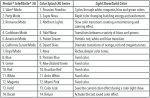
I have done some research (and experimentation) regarding this issue and I thought I might elaborate (preferably without bloviating), just a bit on the topic.
In addition, the J&J Electronics Color Splash® LED color lighting products, emulates the Pentair lighting product features and is completely compatible with the Pentair Automation Systems (EasyTouch, IntelliTouch or IntelliCenter), so the J&J Electronics Color Splash® lights are also included in this discussion.
I will not address the Pentair IntelliBrite® Controller or the J&J Electronics Color Splash® Controller, as only a few users possess and use these controllers and if they do, the Hold & Recall (Pentair) or ColorLock/Return (J&J) features are just way too easy to manipulate. The operation steps that I am addressing below are applicable if a user incorporates a either a simple single-pole light switch or a Pentair Automation System as their lighting off/on devices.
For purposes of brevity, when I refer to Pentair lighting, the following Pentair light products are included in this discussion and all work in exactly the same manner.
IntelliBrite® 5G LED Color-Changing Lights
MicroBrite® LED Color-Changing Lights
GloBrite® LED Color-Changing Lights
ColorVision® LED Color-Changing Lights
MagicStream® Laminars
IntelliBrite 5G® Outdoor Landscape LED Color-Changing Lights
The following steps are necessary in order to capture, hold and maintain a particular “non-standard” color that is observed during any light show but are not featured in the five (5) fixed/solid standard colors.
1. Navigate to the particular light show that incorporates the particular non-standard color that you want to color hold/color lock. It is recommend that you use one of the light shows that are NOT rapid and instead, move slowly through the various color transistions. The following light shows will work accordingly.
Pentair: 1. “Sam Mode” 3. “Romance Mode”, 4. “Caribbean Mode”, 5. “American Mode”, 6. “California Sunset”.
J&J Electronics: 1. “Peruvian Paradise” 3. “Northern Lights”, 4. “Tidal Wave”, 5. “Patriot Dream”, 6. “Desert Skies”.
NOTE: During my testing, I found number 1. or number 3., worked the best for me.
2. Once the light show transitions to the color that you prefer, begin to power cycle (Off/On) the switch (or button), thirteen (13) times. This can be done at a single-pole light switch or at the automation control panel as applicable.
3. Wait approximately 10 seconds or longer. The color that you selected should still be visible.
4. If the light color that is now displayed, is in fact, the color that you want to save, then perform the power cycle fourteen (14) times. That will hold/color lock that color.
5. Again, wait approximately 10 seconds or longer and turn the light off.
6. Wait approximately 10 seconds or longer and turn the light on. Your preferred color will now be on and will always be that color every time you turn your light on manually or through your automation system.
I Hope the above information helps to clear up the Color Hold/Recall (Pentair) or Color Lock/Return (J&J) capabilities, limitations and procedures.
r.
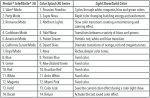
Last edited:


 Outstanding point and you sure won't get an argument out of me on it. What would be so hard about designing two virtual buttons in the IntelliCenter Lighting Control pages somewhere?
Outstanding point and you sure won't get an argument out of me on it. What would be so hard about designing two virtual buttons in the IntelliCenter Lighting Control pages somewhere?