Hi everyone, I was hoping some of the iAqualink pros can help me out. I have contacted both iAqualink tech support and spoke to my PB and they did not know how to fix this. The issue is, when I go into the “Help” menu and/or “Product Info”, the screen reconnects (blue waiting for connection screen) and never shows the info. I have rebooted and cleared memory and nothing fixed it. I can tell you that it did work when I first got it and I cleared the memory to start fresh and it never came back after that. It happens on both the iOS devices and my laptop. Can anyone think what I can do to get this to come back? Thanks!
Super weird iAqualink problem. Need to call in the big guns
- Thread starter Yarzy
- Start date
You are using an out of date browser. It may not display this or other websites correctly.
You should upgrade or use an alternative browser.
You should upgrade or use an alternative browser.
MSchutzer
Silver Supporter
I seem to recall someone else having this problem a few months ago but I can’t seem to find that thread at the moment. If I recall it was the same as you describe, the help and product screens wouldn’t display. I seem to recall that person doing a full reset and some thought that the internal memory was permanently corrupted.
I think the solution ended up with the user using a slower computer on the web page interface and that allowed him to see some funny characters on the “for service” screen momentarily before everything went blank. He had to manually go in and clear out / reenter the info on that screen to get things to work again. Evidently some weird character was triggering the Aqualink to not display all those screens.
I‘m paraphrasing as I can’t remember everything exactly.
Maybe some one else @PoolGate will remember that thread?
You may try and delete and re-enter all the info the “Product Info” screens via the web interface in the menu, system setup, product info items. There are three entries there, product name, service info, and service phone. Clear all these out and see if those screens come back, albeit all blank now. If that fixes it you can reenter the data back in watching out for special or weird characters.
I know the other person who had issues also tried a full reset but this problem persisted until this data was deleted and re-entered if I remember right.
Mark
I think the solution ended up with the user using a slower computer on the web page interface and that allowed him to see some funny characters on the “for service” screen momentarily before everything went blank. He had to manually go in and clear out / reenter the info on that screen to get things to work again. Evidently some weird character was triggering the Aqualink to not display all those screens.
I‘m paraphrasing as I can’t remember everything exactly.
Maybe some one else @PoolGate will remember that thread?
You may try and delete and re-enter all the info the “Product Info” screens via the web interface in the menu, system setup, product info items. There are three entries there, product name, service info, and service phone. Clear all these out and see if those screens come back, albeit all blank now. If that fixes it you can reenter the data back in watching out for special or weird characters.
I know the other person who had issues also tried a full reset but this problem persisted until this data was deleted and re-entered if I remember right.
Mark
Last edited:
- Jun 7, 2017
- 9,967
- Pool Size
- 29000
- Surface
- Plaster
- Chlorine
- Salt Water Generator
- SWG Type
- Jandy Aquapure 1400
The "Help" screen gathers a lot of information from your Aqualink to display on each "next" screen. My guess is you are having some issue that it cannot read and it is timing out. Some misconfiguration or error. If you just wait it out, does it ever recover? Let it sit for 10 minutes and see.
Does everything work on your system? Depending on how you cleared the memory, you may need to re-associate your aux/JVA ports, pump settings, etc.
Here is a list of all the info it displays.



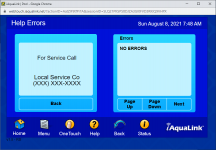


Does everything work on your system? Depending on how you cleared the memory, you may need to re-associate your aux/JVA ports, pump settings, etc.
Here is a list of all the info it displays.



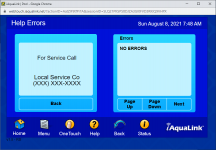


Thanks for the replies. Yes, everything is working as it should I think. The issue is, once I hit the help, it flashes for a second, then goes back to the "waiting for connection screen" and reconnects and puts me right back at the main screen. I cant get in there fast enough to make any changes and letting it sit will just put me back at the main screen a few seconds later.
- Jun 7, 2017
- 9,967
- Pool Size
- 29000
- Surface
- Plaster
- Chlorine
- Salt Water Generator
- SWG Type
- Jandy Aquapure 1400
Thanks for the replies. The issue is, once I hit the help, it flashes for a second, then goes back to the "waiting for connection screen" and reconnects and puts me right back at the main screen. I cant get in there fast enough to make any changes and letting it sit will just put me back at the main screen a few seconds later.
I think it is scramming on some setting that it doesn't like for whatever reason. The answer might just be, "who cares?". Do you really need to get into this section? I can count on 3 fingers the amount of times I have been in this section in the 5 seasons I have owned it and 1 of those is this thread.
Yeah, I know what you mean. It is just one of those things that it is not working the right way so it is bugging me. OCD I guess. You may be right though, if it is not important, I may just leave it. I wonder if wiping the memory again could solve it?
- Jun 7, 2017
- 9,967
- Pool Size
- 29000
- Surface
- Plaster
- Chlorine
- Salt Water Generator
- SWG Type
- Jandy Aquapure 1400
Yeah, I know what you mean. It is just one of those things that it is not working the right way so it is bugging me. OCD I guess. You may be right though, if it is not important, I may just leave it. I wonder if wiping the memory again could solve it?
If you do that make sure you write down at least the "Assign JVAs" section in case that also gets wiped. Write down light and pump settings as well. You can just go through most of the settings and do print screens on them all.
MSchutzer
Silver Supporter
FYI, you can’t change the product Info entries from the help screen, from the web interface you need to hit menu, then system setup, then find the product info button. From here you can change or edit the entries for the product name, service info, and service phone number. You should still be able to get to these screens even if the help screens don’t show up.
That is the other screen that will cause a reconnection as well. It is the Help menu button and the Product Info button. Both cause the reconnection.
MSchutzer
Silver Supporter
Interesting enough that other thread that I remember showed up as a “similar thread” at the bottom of your post. That thread is here:
Thread 'Jandy iAquaLink Help/Product Info Menu'
Jandy iAquaLink Help/Product Info Menu
Same symptoms as you are having and it turned out to be a corrupt number on the phone entry page that messed things up. Maybe you can ask @ChristopherDB exactly how he got his running again.
Mark
Thread 'Jandy iAquaLink Help/Product Info Menu'
Jandy iAquaLink Help/Product Info Menu
Same symptoms as you are having and it turned out to be a corrupt number on the phone entry page that messed things up. Maybe you can ask @ChristopherDB exactly how he got his running again.
Mark
Yes, that is exactly the issue I am having. I reached out to see if they can explain how they fixed it in more detail. Thanks for finding that!
MSchutzer
Silver Supporter
@Yarzy, I think I may have figured out what @ChristopherDB may have been talking about. Evidently the Chrome Browser has some developer tools built into it.
Try this, Open a Chrome browser window and then go to the iAqualink.com site and log into your account. Go ahead and click on your pool so that you get the web interface up. Then click on the top the web interface page to make it active.
To activate the developer tools in Chrome then hit <Ctrl><Shift> I

You should see a window that looks like this.
Then click on the Network tab and you will see:
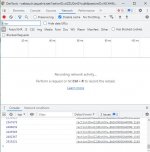
See the item on the second line that says "No Throttling", this is where you can choose Fast 3G or slow 3G and slow down the loading speed. You can also add your own speed settings even slower than this. I added an item called very slow that had 1 kb/s up and down speeds with 2000 ms latency.
You also want to check the box that says “disable cache” next to the throttling selection.
Once you choose this slower setting the navigation of the web interface definitely slows down. Whether it's slow enough to catch and select one of the Product info buttons before it crashes is the big question.
Just make you click on the top of the web interface to make it the active window before you activate the tools <CTRL><SHIFT>I as the slowdown changes only affect the active window.
Good Luck,
Mark
Try this, Open a Chrome browser window and then go to the iAqualink.com site and log into your account. Go ahead and click on your pool so that you get the web interface up. Then click on the top the web interface page to make it active.
To activate the developer tools in Chrome then hit <Ctrl><Shift> I

You should see a window that looks like this.
Then click on the Network tab and you will see:
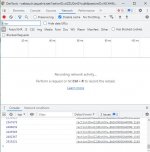
See the item on the second line that says "No Throttling", this is where you can choose Fast 3G or slow 3G and slow down the loading speed. You can also add your own speed settings even slower than this. I added an item called very slow that had 1 kb/s up and down speeds with 2000 ms latency.
You also want to check the box that says “disable cache” next to the throttling selection.
Once you choose this slower setting the navigation of the web interface definitely slows down. Whether it's slow enough to catch and select one of the Product info buttons before it crashes is the big question.
Just make you click on the top of the web interface to make it the active window before you activate the tools <CTRL><SHIFT>I as the slowdown changes only affect the active window.
Good Luck,
Mark
Attachments
Last edited:
THANK YOU! So sorry for the delay, I was away on vacation. I will give that a shot today and see if it fixes it. I did reach out to @ChristopherDB but I did not hear back yet. Thanks again, I will report back to let you know how it goes!
So I just tried this and made it crawl to an almost stop. I used the 1/1 2000ms and as soon as I clicked on that button, it took a while but still rebooted. I tried to click all 3 buttons as fast as I could. It also looks like Chrome put up some errors about how it could not load the pages correctly. Ugh, so frustrating!
This is the error by the way:
DevTools failed to load source map: Could not load content for chrome-extension://jpdapbcmfllbpojmkefcikllfeoahglb/content_wrap/bundle.js.map: HTTP error: status code 404, net::ERR_UNKNOWN_URL_SCHEME
DevTools failed to load source map: Could not load content for chrome-extension://jpdapbcmfllbpojmkefcikllfeoahglb/content_wrap/bundle.js.map: HTTP error: status code 404, net::ERR_UNKNOWN_URL_SCHEME
MSchutzer
Silver Supporter
Are the other pages loading okay still? I noticed if you have the settings too slow the pages will time out before they load.
If the is is the case you may need to set it for a little faster network speed, maybe set the uplink speed faster to have a better chance of getting your button clicks in before the crashing page downloads? Just guessing here, but you might try messing with the network settings so that the other pages load slowly without any time out errors and then try the product info page again.
I suspect @ChristopherDB must have found some setting that allowed him to click one of those three buttons before the downloading page crashed things?
Mark
If the is is the case you may need to set it for a little faster network speed, maybe set the uplink speed faster to have a better chance of getting your button clicks in before the crashing page downloads? Just guessing here, but you might try messing with the network settings so that the other pages load slowly without any time out errors and then try the product info page again.
I suspect @ChristopherDB must have found some setting that allowed him to click one of those three buttons before the downloading page crashed things?
Mark
Yeah, the other pages still load fine even with that super slow speed. Hopefully @ChristopherDB will respond and have some ideas.
Thread Status
Hello , This thread has been inactive for over 60 days. New postings here are unlikely to be seen or responded to by other members. For better visibility, consider Starting A New Thread.


