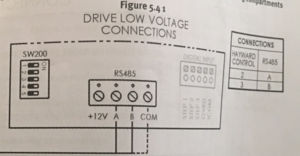| Line 41: | Line 41: | ||
As always, before doing anything as drastic as a Factory Reset, make sure you backup your current config to a USB or your PC. Once you perform the Factory Reset, you'll need to either add and reconfigure all of your system components to the Omni, or you can first try reloading your config and see if that works. | As always, before doing anything as drastic as a Factory Reset, make sure you backup your current config to a USB or your PC. Once you perform the Factory Reset, you'll need to either add and reconfigure all of your system components to the Omni, or you can first try reloading your config and see if that works. | ||
| + | |||
| + | ==Heater Extend== | ||
| + | |||
| + | If you want to be able to turn on the filter pump automatically to maintain a desired temperature by flipping the heater on, you'll need enable "Heater Extend" in the OmniLogic's configuration.<ref> https://www.troublefreepool.com/threads/hayward-omnilogic-question.200609/post-1770860</ref> | ||
| + | |||
| + | The OmniLogic can be configured to run the VSP at a minimum speed when call for heat is present. | ||
| + | |||
| + | By turning the heater on, you're only enabling the heater to maintain temperature when the filter pump is running. | ||
==OmniLogic VS Pump Communication== | ==OmniLogic VS Pump Communication== | ||
Revision as of 12:58, 22 May 2020
Hayward OmniLogic
The links below are for helpful Hayward OmniLogic resources:
Hayward OmniLogic How To Guide
Hayward OmniLogic Troubleshooting Guide Residential
Hayward OmniLogic Controller Release Notes for Firmware Revision R1.2.0 MSP/WMT
Firmware Updates
When doing a search for the latest Hayward OmniLogic firmware you may find some pages that have links to firmware that is not the latest.[1] The latest firmware can be found at the Hayward OmniLogic product page[2], Support tab, then scroll down to Omni Firmware. A search may find a hayward-pool.ca[3] website page that does not have the latest firmware.
Also note at the bottom of the Firmwware section it says:
- In order to install firmware, installation files must be on the root directory of the USB drive.
- It is best if you download the firmware in Chrome, Firefox or Safari browsers. If you download in Internet Explorer, once your download is complete, please remove the ".TXT" extension from the file on the USB device.
When you get the new firmware (at hayward.com/firmware), the first two items in the list are firmware upgrades for the MSP and the MPP. The MSP is for the main display on the Omni, and the MPP is for the main board in the Omni. You need to apply both firmware updates for everything to work right. Applying just one or the other may cause issues.[4]
The instructions for installing are in the release notes. You need to copy the two firmware files to a USB drive (at the root level), remove the front panel on the Omni to expose the USB (they should have really mounted this port on the panel in an accessible location!), plug in the USB, then follow the instructions to install each file.
Release 3.2
R3.2 added a number of new features, several that recommend moving to the latest version as soon as possible:[5]
- Touch Screen Calibration: Pressing the boot screen for ten seconds during power up enters touch calibration mode. Under previous versions of firmware, if your calibration gets to the point where you can't use the screen, there is no easy way to correct the issue short of a factory reset or a touchscreen replacement.
- Low Salt Chlorination: Added a Low Salt configuration that lowers the alarm threshold for low salt operations down to 800ppm. (HLBASE only). This allows the cell to continue to run in lower salt concentrations - not sure how much I like this as the cell has to work really hard when salt drops that low.
- Schedule - Heat and Chlorination: Schedules can now enable/disable Heaters and Chlorination as part of the schedule. This one was huge for me. The scheduling did not work for heaters or chlorinators properly in previous versions. Although I could set the heater to heat to a given temp for a period of time, I couldn't actually tell it to NOT heat outside of the scheduled times. I live to run my heater later in the morning when it's getting warm out. Much more efficient than in the middle of the night. I found that my heater only takes about an hour to raise the pool temp 4 degrees in mid morning, but takes nearly 3 hours when done between midnight and 6am. I also like to run my filter 24x7, but only run my salt cell during the day when the sun is hitting the pool. I couldn't do that before R3.2.
- Omni Direct: Direct access to change light modes for UCL and Omni Direct in Service Mode. Omni Direct was added in R3.1, but it works much better in R3.2. I haven't had any sync issues with my lights since R3.2.
- Default Startup Speeds for Valves: Added ability to associate VS filter speeds to valve positions. This is pretty cool! If you have a valve position for, say, a waterfall or a spa, and want a specific pump speed for it, you can just set it so the system changes the speed whenever the valve moves to that position.
- Pool Cover Interlock Scaleback: Added ability to associate filter speed, heater set point, and chlorination percentage to the pool cover closed interlock. For those of you that have an integrated pool cover, this lets you have your system set specific settings based on whether the cover is closed or not.
There is more, but I have found R3.2 to be far more stable than previous releases. I have found that when you upgrade to R3.2, it's a good idea to delete existing schedules and re-create them. I had schedules that didn't kick in for 24 hours, and one that never turned on when it was supposed to. After playing for several days, I called Hayward and they recommended re-creating the schedules. No issues after I did this.
Missing Shell Command
You may find that one of the steps in the OmniLogic Troubleshooting Guide is to clear the DDT - Device Discovery Table - to refresh communications.[6] Unfortunately the shell command was removed in R3.0 and Hayward has not updated their manuals.
If you are not on R3.2 - update the firmware to R3.2 before you try anything else.
To erase a configuration or DDT use the “Factory Reset” option under Service Mode. Note that Factory Reset will also reset the current network settings.
As always, before doing anything as drastic as a Factory Reset, make sure you backup your current config to a USB or your PC. Once you perform the Factory Reset, you'll need to either add and reconfigure all of your system components to the Omni, or you can first try reloading your config and see if that works.
Heater Extend
If you want to be able to turn on the filter pump automatically to maintain a desired temperature by flipping the heater on, you'll need enable "Heater Extend" in the OmniLogic's configuration.[7]
The OmniLogic can be configured to run the VSP at a minimum speed when call for heat is present.
By turning the heater on, you're only enabling the heater to maintain temperature when the filter pump is running.
OmniLogic VS Pump Communication
HUA is Hayward Unique Address that the VS pumps possess.
1 & 2 green blocks are actually the same and you can connect to either one.
If you have an issue getting OmniLogic to recognize a pump HUA note that the low speed bus numbers are read R to L instead of L to R. You should wire the communication in the following order on the LS Bus, 4,3,2,1.
EcoStar Pump
COMBUS 7 in the pump connects to terminal 2 on the green plug in the Omnilogic. COMBUS 8 in the pump connects to terminal 3 on the green plug in the Omnilogic.
Ecostar pumps made prior to 2015 need a $300 Digital Display upgrade, Part#VSX3400LCD, for the 3400VSP to communicate with OmniLogic.[8]
TriStar Pump
Communication wires should be run from 2 & 3 on the RS485 connection green block on the OmniLogic to A & B on the pump. Terminal 2 - A and Terminal 3 - B.
OmniLogic Drops Connection Between Pool and Pump
If you find that the HUA of the pump being recognized in the Omnilogic unit matched the HUA of the Ecostar pump itself but the pump does not turn on then the OmniLogic may have lost the connection.[9]
You can try powering everything off including the main circuit board for the OmniLogic and powered it all back on.
Or go back into the config wizard and you may find the pool had no pump assigned to it. If so select the pump from the drop down menu while in config wizard, save, reboot.
Sometimes it does that with power surges or power cycles or if you are going in and making changes "too much" in the config wizard.
CHLOR Too Low Salt Chlorinator
This error can come from having too low salt, or cold water temperature, or because the OmniLogic dropped the flow sensor location from the configuration.[10] You should first check your salt level preferably with a K-1766 salt test kit. Then check that your flow sensor is still in the OmniLogic configuration.
Buttons Become Unresponsive
See Hayward ProLogic - Buttons Become Unresponsive
Colorlogic Lights and OmniDirect
The OmniDirect mode only supports the new lights that are low voltage. 120V lights need to go through a relay, while the low voltage lights are connected directly to a specific input on the OmniLogic. OmniLogic is capable of sending a digital message over the low voltage line to change light color, but the light has to have the appropriate firmware and hardware to receive the message and act on it to change colors.[11]
ColorLogic 4.0 120V, does not support OmniDiect, only the low voltage lights built after June 2018,
It’s mentioned in the newer manual....
” Omni Direct Mode (Universal ColorLogic Lights built after June 2018) Universal ColorLogic lights built after June 2018 are capable of Omni Direct mode. To run in this mode, select Omni Direct mode when configuring your lights in the Configuration Wizard (see Installation Manual). The OmniLogic will test your lights during configuration to confirm that they support Omni Direct mode. If so, the ColorLogic Control Screen will display a Settings icon rather than a Synchronize button, which allows both Speed and Brightness control shown on the diagram below. Note that Settings will also be an option when setting up schedules and timers for lights running in Omni Direct mode. Refer to your Universal ColorLogic manual for more information about Omni Direct mode.”
- ↑ https://www.troublefreepool.com/threads/hayward-omni-logic-firmware-update-be-careful-because-the-firmware-updates-are-found-in-different-places-on-the-hayward-website.197019/
- ↑ https://www.hayward-pool.com/shop/en/pools/omnilogic-i-auomni--1
- ↑ https://www.hayward-pool.ca/shop/Product_10201_10057_73531_-1___
- ↑ https://www.troublefreepool.com/threads/hayward-omnilogic-lighting.197475/post-1744604
- ↑ https://www.troublefreepool.com/threads/thoughts-on-upgrading-to-newer-hayward-omnilogic-firmware.205384/post-1808406
- ↑ https://www.troublefreepool.com/threads/hayward-omnilogic-option-to-clear-ddt-is-missing.202967/post-1789743
- ↑ https://www.troublefreepool.com/threads/hayward-omnilogic-question.200609/post-1770860
- ↑ https://www.troublefreepool.com/threads/omnilogic-not-detecting-hua-for-hayward-vsp.98518/post-852296
- ↑ https://www.troublefreepool.com/threads/omnilogic-ecostar-pump-control-not-working.167372/post-1477743
- ↑ https://www.troublefreepool.com/threads/misleading-chlor-too-low-salt-chlorinator-1-alarms.198806/post-1755106
- ↑ https://www.troublefreepool.com/threads/colorlogic-lights-with-omni.201410/post-1777807