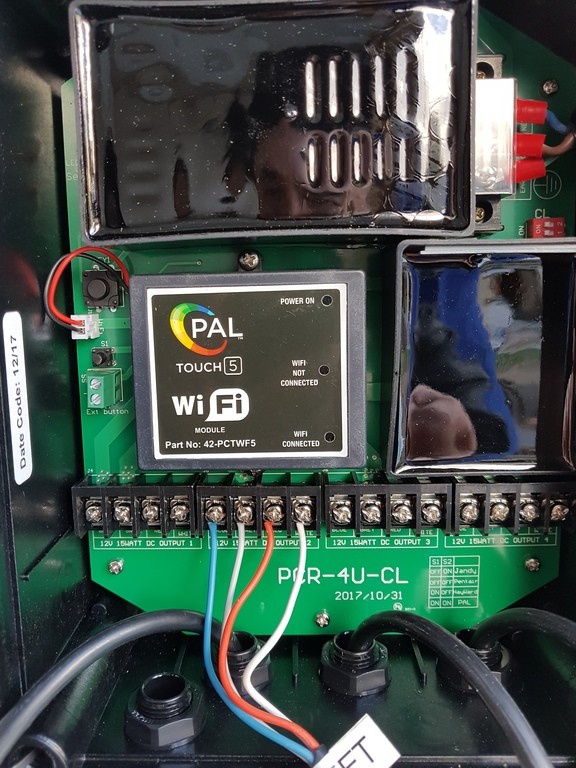Thanks [emoji4] Will check that tomorrow. Too cold out now - think we’re down to about 15* brrr ??
*** OK - I must have been asleep at the wheel yesterday as I forgot
one more important step before it will work with your phone.
This is not covered off in the manual very well but I figured it out after playing around with mine when it was first installed a few months ago.
The system allows up to 4 individual remote controls (incl phones) but each one must be registered (a bit like 'pairing') with the unit before it will accept commands from the remote. I'm 100% certain this is why yours is not working with your phone at this stage.
To do this you will need to open the cover on the main unit...!
If you refer to my photo above - You will see two small buttons over on the far LHS of the printed circuit board (PCB) about half way up the PCB.
One button (labelled S1) is smaller than the other. This button is is simply a manual on/off control for the lights. You can actually connect an external momentary push button to those two small green screw terminals (below/next to S1) and mount this button externally for manual on/off capability - maybe handy in some circumstances.
Now the button we need to use to register additional remotes is the larger one situated a bit further up the PCB.
Follow the previous steps earlier so that your phone is connected to the PAL WiFi module and step through until you get to the main remote control screen.
Now - Press the larger button on the PCB (A small RED LED should illuminate just above this switch) and while the LED is illuminated (within 2 secs) press and hold the 'Speed UP' button on the app on your phone for 2 secs.
The pool lights will/should flash a few times indicating successful registration.
Now it should all work OK....!
Took me ages to sus this out when I had it first installed as I was in the same boat where the phone would connect but not do anything further...!
The reason they do this is to stop your neighbours controlling your lights..

If there was no registration facility anybody could just download the app and connect to your controller - Registration keeps them locked out.
Repeat the above process to de-register a remote/phone if ever required but hold down the 'Speed UP' button for 5 secs this time. Remember that you can have up to a maximum of 4 devices acting as a remote which includes the standalone remote and any additional remotes or phones/tablets etc.
There is also another more complex configuration where the WiFi module can be connected to a router which then opens up the possibility of being able to control the lights via any internet connection around the world.
I was playing with that option and managed to totally lock myself out of the WiFi module....

Power cycling the unit did not help.
I then managed to find a small button which is located on the very LHS of WiFi module. If you hold this button in for 10 secs or so it will reset the WiFi module to its default settings - This allowed me to get it up working again...phew...!
Again - this is not covered in the manual at all so most people would be unaware of its existance.