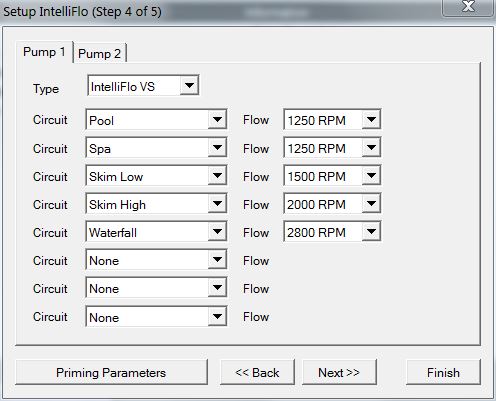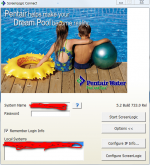The tech that installed my ScreenLogic automation set my rpm at 3200 for 7 hours. I have an intelliflo and I’d like to make use of the variable speed. How can I set two separate schedules? I’d like one at high rpm and then another at low rpm for circulation. My prior pool also had an intelliflo but I didn’t have automation so I just did it on the manual display.
Thanks for any help!
Thanks for any help!