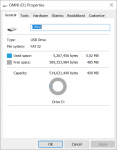A month or so ago I updated the firmware on my omnilogic. I have 3 settings under lighting: pool/all bodies/all others. Regardless of whichever one i choose, they seem to be running in a loop now, and are all coming on at the same time, creating a very frustrating pattern of random light shows. It doesnt matter which one I turn on first, or if i turn the others off, eventually they are all back on again. Haywards pool experts advised to take out the ights and do something. I'm not extraordinarily handy or pool savvy, but it seems to me that this is logically a software issue. Anyone have any advise for me? I'm all ears, thanks.
Hayward Omnilogic Lighting
- Thread starter len40014
- Start date
You are using an out of date browser. It may not display this or other websites correctly.
You should upgrade or use an alternative browser.
You should upgrade or use an alternative browser.
PoolBrews
Well-known member
- Oct 16, 2019
- 591
- Pool Size
- 6750
- Surface
- Plaster
- Chlorine
- Salt Water Generator
- SWG Type
- Hayward Aqua Rite Pro (T-15)
You need the newer lights with the new firmware AND the latest Omni software. You need to set your lights (edit config) to Omni Direct mode for everything to work right.
I made it to test omni direct and it said that to take advantage of omni direct the mp must be upgraded.You need the newer lights with the new firmware AND the latest Omni software. You need to set your lights (edit config) to Omni Direct mode for everything to work right.
Apologies again, but I dont know what that means or how to do it
PoolBrews
Well-known member
- Oct 16, 2019
- 591
- Pool Size
- 6750
- Surface
- Plaster
- Chlorine
- Salt Water Generator
- SWG Type
- Hayward Aqua Rite Pro (T-15)
When you get the new firmware (at hayward.com/firmware), the first two items in the list are firmware upgrades for the MSP and the MPP. The MSP is for the main display on the Omni, and the MPP is for the main board in the Omni. You need to apply both firmware updates for everything to work right. Applying just one or the other may cause issues. The instructions for installing are in the release notes. You need to copy the two firmware files to a USB drive (at the root level), remove the front panel on the Omni to expose the USB (they should have really mounted this port on the panel in an accessible location!), plug in the USB, then follow the instructions to install each file.
Let me know if you need anymore help!
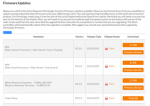
Let me know if you need anymore help!
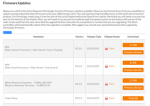
Last edited:
I was able to download both files to two different usb drivesin the root directory, however when i insert the drive(s) into the control board all i see is the system volume information folder. The files are visible when i insert them into my pc though.
PoolBrews
Well-known member
- Oct 16, 2019
- 591
- Pool Size
- 6750
- Surface
- Plaster
- Chlorine
- Salt Water Generator
- SWG Type
- Hayward Aqua Rite Pro (T-15)
Verify the following:
USB drive is formatted FAT32 (Look at File System):
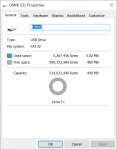
All files are at the top level of the USB drive:
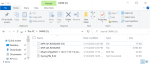
Then Follow the instructions in the release notes:
Always do MSP first - don't neglect the backup - if something goes wrong, you'll need this.
USB drive is formatted FAT32 (Look at File System):
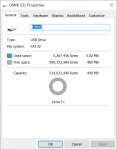
All files are at the top level of the USB drive:
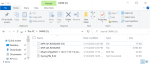
Then Follow the instructions in the release notes:
Always do MSP first - don't neglect the backup - if something goes wrong, you'll need this.
- Back up your current configuration file by going to “config” > “backup config” > “Backup to USB”
- Place the system in service mode by pressing the power button in the lower left-hand corner and then select <service mode>
- Read the warning message and then select “Yes”
- Press the down arrow at the bottom of the first service mode screen and then select “Upgrade”
- Select <MSP> from the list of devices and press the checkmark.
- Next press <USB>, then navigate to the file <MSP_AR_R0302000> , then press the checkmark
- Press the checkmark again to begin the upgrade
- When the upgrade has finished, press the checkmark and the system will reboot
- Make sure that the USB stick is still installed in your Hayward OmniLogic controller.
- While still in Service Mode, Navigate to the “Upgrade” icon and select it.
- Select <firmware upgrade>, select <MP> and press the checkmark.
- Next press <USB>, then select the file <MPP_AP_R0302000> and press the checkmark.
- Press the checkmark again to begin the upgrade.
Attachments
I noticed that mine says text document and yours says file. May saound dumb, but am I downloading the wrong file? or perhaps saving it the wrong way? I right click the file and click "save link as" that is how the instructions at the bottom say to do it, is this correct?
JLayer01
0
If you downloaded the files in Internet explorer to the USB, you have to delete the .txt at the end of the file. It will be visible after that on the main display. I went nuts on this trying to figure it out but noticed on one of the instruction pages, it says at the very bottom to use Chrome/Firefox/Safari to download the files. If using the IE, you have to delete the .txt.
Unfortunately after many hours wasted, all I had to do was remove the .txt from the file name that I downloaded with chrome. File extensions were hidden. The website said this would be necessary, but only if downloading using internet explorer.i used chrome thats not the issue, i believe.
But alas, the firmware is finally updated.
However, after switching the lights to omnidirect, the lights still are not functioning properly and seem to be in some sort of shuffle mode
PoolBrews
Well-known member
- Oct 16, 2019
- 591
- Pool Size
- 6750
- Surface
- Plaster
- Chlorine
- Salt Water Generator
- SWG Type
- Hayward Aqua Rite Pro (T-15)
I had to reboot my Omni a 2nd time after the update before it worked. If that doesn't work, I would suspect either a setting is incorrect for the lights themselves, the lights are older and do not support this mode, or the lights are wired incorrectly to the Omni.
What kind of lights do you have, and what is the Omni set to (for lights)? Is it universal?
What kind of lights do you have, and what is the Omni set to (for lights)? Is it universal?
The Pool was here when i moved in and its my first pool ever. The pool was installed in 2015 and the setting is UCL if that helps. I don't think the wiring would be wrong because they used to work correctly.I had to reboot my Omni a 2nd time after the update before it worked. If that doesn't work, I would suspect either a setting is incorrect for the lights themselves, the lights are older and do not support this mode, or the lights are wired incorrectly to the Omni.
What kind of lights do you have, and what is the Omni set to (for lights)? Is it universal?
This may sound like a dumb question, but............do you have 120V lights or 12V lights? Where are each of the lights located (pool, spa, tanning ledge, etc)? You said "they used to work correctly", when did they work right, what changed, why did you make the change, etc? I'll try to help, but that info will help everyone help you
This may sound like a dumb question, but............do you have 120V lights or 12V lights? Where are each of the lights located (pool, spa, tanning ledge, etc)? You said "they used to work correctly", when did they work right, what changed, why did you make the change, etc? I'll try to help, but that info will help everyone help you
A month or so ago I updated the firmware on my omnilogic. I have 3 settings under lighting: pool/all bodies/all others. Regardless of whichever one i choose, they seem to be running in a loop now, and are all coming on at the same time, creating a very frustrating pattern of random light shows. It doesnt matter which one I turn on first, or if i turn the others off, eventually they are all back on again. Haywards pool experts advised to take out the ights and do something. I'm not extraordinarily handy or pool savvy, but it seems to me that this is logically a software issue. Anyone have any advise for me? I'm all ears, thanks.
PoolBrews
Well-known member
- Oct 16, 2019
- 591
- Pool Size
- 6750
- Surface
- Plaster
- Chlorine
- Salt Water Generator
- SWG Type
- Hayward Aqua Rite Pro (T-15)
Something to try (if you haven't already):
Go into Config, and select edit existing config. Under the lights section, I assume type is set to UCL (14v). What is OmniDirect set to - On or Off?
Whichever it is, try changing it, saving config, then restarting the OmniLogic again. If OmniDirect is set to On, but the lights are older and don't support OmniDirect, I would expect them to act as they are right now. The lights need to have been manufactured after late 2018 to support OmniDirect.
Go into Config, and select edit existing config. Under the lights section, I assume type is set to UCL (14v). What is OmniDirect set to - On or Off?
Whichever it is, try changing it, saving config, then restarting the OmniLogic again. If OmniDirect is set to On, but the lights are older and don't support OmniDirect, I would expect them to act as they are right now. The lights need to have been manufactured after late 2018 to support OmniDirect.
Thread Status
Hello , This thread has been inactive for over 60 days. New postings here are unlikely to be seen or responded to by other members. For better visibility, consider Starting A New Thread.