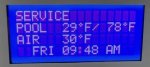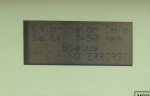- Jun 5, 2010
- 27
- Pool Size
- 20000
- Surface
- Plaster
- Chlorine
- Salt Water Generator
- SWG Type
- Pentair iChlor 30
I opened my pool this year to a malfunctioning LCD screen (and 2 broken CVA-24 actuators. but I'll save that for a different thread)
I called Pentair and was told that I needed to replace the entire mother board on the panel.
I'm asking you guys for better advise!!! HA!
I've attached a picture of the bad screen.
Please tell me I don't have to spend $300-$500 on an entire mother board to fix this!!!
Thanks in advance
Lou ...
I called Pentair and was told that I needed to replace the entire mother board on the panel.
I'm asking you guys for better advise!!! HA!
I've attached a picture of the bad screen.
Please tell me I don't have to spend $300-$500 on an entire mother board to fix this!!!
Thanks in advance
Lou ...