If you're using njsPC to monitor and control your Pentair EasyTouch, IntelliTouch or IntelliCenter and wanted a wireless remote like the QuickTouch II for under $50 then look no further.

There are several generic RF outlets and switches that use the 433MHz frequency for remote control and are manufactured by companies including
BESTTEN, BN-LINK, Dewenwils, Etekcity and Syantek. The wireless remotes use LPD/SRD signals which can be picked up with a compatible receiver.
You can buy a cheap 433Mhz Wireless Remote and a Raspberry Pi Pico W to process the signals using a Superheterodyne Receiver and a 3 Color LED for a status indicator. No soldering is required as Dupont Wires can be used with the PCB header pins as shown in the previous image. See the diagram below for wiring up the modules:
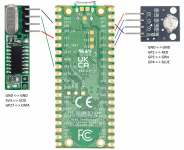
The software side will be detailed in the next post. Prior to this you will need to install Thonny, Python IDE for beginners on your PC and MicroPython - Python for microcontrollers on the Raspberry Pi Pico which is described here.

There are several generic RF outlets and switches that use the 433MHz frequency for remote control and are manufactured by companies including
BESTTEN, BN-LINK, Dewenwils, Etekcity and Syantek. The wireless remotes use LPD/SRD signals which can be picked up with a compatible receiver.
You can buy a cheap 433Mhz Wireless Remote and a Raspberry Pi Pico W to process the signals using a Superheterodyne Receiver and a 3 Color LED for a status indicator. No soldering is required as Dupont Wires can be used with the PCB header pins as shown in the previous image. See the diagram below for wiring up the modules:
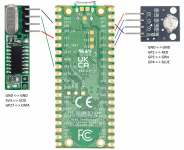
The software side will be detailed in the next post. Prior to this you will need to install Thonny, Python IDE for beginners on your PC and MicroPython - Python for microcontrollers on the Raspberry Pi Pico which is described here.
Last edited:

