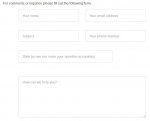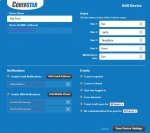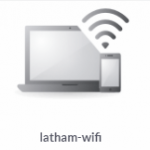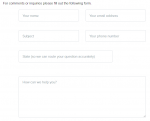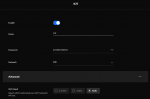Finally got my cover and keypad all wired up and wanted to share my experience.
First, the strangest part of this for me, and from what I have read, is the MAC address that is assigned to the unit MUST be entered into the Coverstar database before it can be configured to send notifications. For me, the easiest way was to send a message to Coverstar through their webpage, give them the MAC address, and ask them to add it. I heard back in less than 24 hours. My PB also gave me instructions, which came from a sales rep inside Coverstar. This is a different number than is listed on the webpage, so it may work for some, but I just got a voicemail.
Also, for my experience, I can not connect with WPS like someone else mentioned. Unifi devices do not use this function, so I couldn't have even tried that. I also tried the "Mobile Connect", but this never worked for me. I could connect to the device, but the settings would never save.
So #1, get the pad wired up, find the MAC address, and get it to Coverstar tech support to get the device added to their database.
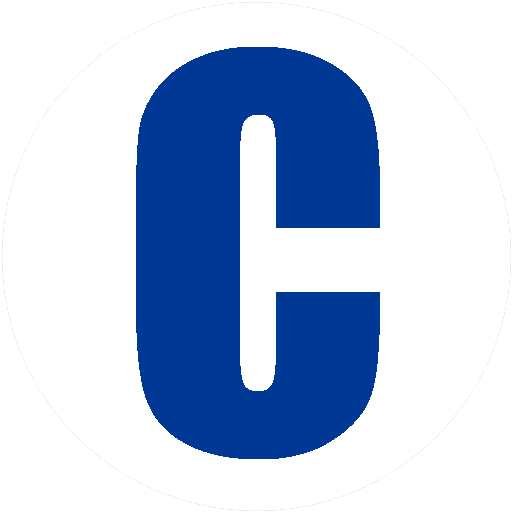
coverstarcentral.com
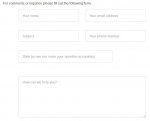
or (from my PB's Coverstar contact)
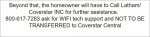
I asked for the MAC to be added yesterday and had an email this morning. Then, go to....
Connect.Coverstar.com
Create an account. Go to add device. Enter a description at the top, for an example, mine is "My Pool". Enter your Device ID (MAC Address), for this example, mine is blocked out. Enter the names of the users in the numbers you want them. Add an email address you want the notifications sent to. Enter a phone number where the text message will be sent. I added two of them, and both phones get the message, so I can confirm it is not just one phone number that will work. Click what events you want to be notified about, and click "save device settings".
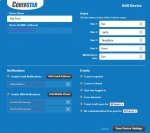
Went to the keypad, and this is what worked for me.
Enter the pin for the service code, press the service button, press 5 for menu.
Scroll down to WiFi enable and make sure it is on.
Scroll down to WiFi Connect, and select SCAN NETWORKS
Select the WiFi network you want to connect the pad to. I have a seperate VLAN for my IOT network, so used this one, but just select the one you want to use.
Enter the passphrase.
This is where I stumbled a couple times because its not so intuitive, and if you enter a letter or digit incorrectly, you have to start over.
But here is what I found, enter your passphrase for your WIFI network, then use the Uncover button to scroll all the way to the right, down the second line, until the cursor goes past the last place a digit would go. In this example, its not the passphrase here, but just wanted to highlight just how far you need to scroll to the right.

Once you get all the way to the right, the keypad will ask you to enter 5 to save. Mine showed it connected successfully.
I went back in to the settings to look at the "IP Settings" and got a "Not Connected Message". I then went to my Unifi Portal and saw that there was a new device added called "Latham WiFi
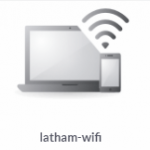
I then went back and checked the IP address on the keypad and it did show up as connected.
I then went and changed the pin codes for the users. User 1 is me, User 2 is my wife and so on. After I changed the pins, I opened and closed the cover a few times.
when I used my PIN, the text message said "Device has been closed by Gus", or opened, but it identified a name based on the numbers on the website. It even sent a message to mine and my wife's phone if I entered a pin incorrectly.
This thing is a bit finicky, had to try it a couple different ways, but figured I'd share a process that worked for me and hopefully others can have it easier down the road.