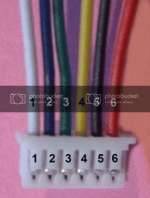Sure.
USBDM is a very well documented, open source programmer for Freescale micro controllers. Much can be learned here:
The Pentair Easytouch uses a Freelance MC9S12A128 chip after 2008 (before then it was a smaller MC9S12A64).
See this for reference:
What's the deal with Easytouch versions 1 and 2?
This microcontroller is part of the "HCS12" family of Freescale microcontrollers.
My particular USBDM from Ali express came with a link to all of the drivers needed to install a base version of Codewarrior (coding IDE) which is installed first, followed by the drivers to install. If you are only interested in flashing a chip, I don't think Codewarrior is needed.
In my setup I am using Windows 7. I'm confident windows 10 or any modern Linux would work equally well.
P&E Micro tools accept addresses in 64kB memory map (16bit) and linear (global) format (24bit).
USBDM tools accepts only addresses in 64kB memory map (16bit) and banked (logical) format (24bit, PPAGE + address in 0x8000~0xBFFF memory window).
As documented here:
Re: USBDM vs Pemicro
A simple program developed by NXP will convert the file formats from one to another.
A. Make your programming cable
-This has been well documented in the OP and elsewhere in this thread. The VCC, RST, GND and BKGND pins are all clearly labeled on the PCB of the USBDM device, and correspond to the appropriate pins on the micro JST connector.
View attachment 332942
B: Convert Pentair firmware from linear to banked format
1. The Pentair firmware intallation file (if you can find it on Pentair's website!) puts the .s19 hex files in the following location:
View attachment 332935
2. Install the NXP converter program which can be found here:
https://community.nxp.com/pwmxy87654/attachments/pwmxy87654/16-bit/15138/1/SRecCvt_v1.0.31.zip
3. Open the converter program. Choose "Linear" for the input file, and "banked" for the output file. For "Input File 1" choose the firmware for your device from the location in step 1. Choose the correct device. Choose an output file location that is convenient for you to find later. No other options need to be selected. Hit the "Convert" button.
View attachment 332936
C: Programming Pentair Easytouch firmware with USBDM (Verified to work under Windows 7 with MC9S12A128 processor
1) Install Codewarrior software and drivers for USBDM as documented here:
USBDM: Software Installation
2) Reset computer, and plug in USBDM device. Once the drivers are recognized, update the firmware on the USBDM. Here is a great video to walk you through installation of the drivers:
3) Open up the HCS12 standalone programmer
View attachment 332933
4) -Select "Load Hex File" and choose the file that was saved in B. 3.
-Click on "Detect Chip." This should show the MC9S12A128 chip. Of note, the wireless unit will have to have the Menu/Power on button held to power the device during detection. Bus Frequency should be around 8000khz.
-Don't change the security options.
-Under "Programming Erase Mode" there are a few options: "EraseMass" will erase the entire memory, including the EEPROM. This is ok if you have another unit that you can pull the settings from (ie: Wireless unit will pull settings from Outdoor Unit) or if you want to start from scratch with your programming. You will also have to readdress the wireless address if you have a wireless unit. Choosing "EraseSelective" will just flash the memory and leave the EEPROM intact. I used "EraseMass" for my wireless unit, and then pulled the settings from the outdoor unit. For the outdoor unit, I will "EraseSelective."
-Click "Program Flash." It will take a few seconds and verify the programming. Of note, the wireless unit will have to have the Menu/Power on button held down during the entire process to power the device during detection.
View attachment 332934
5) Enjoy your updated firmware, using a $12 programmer and free software.
View attachment 332941