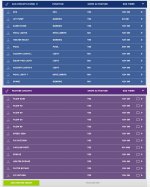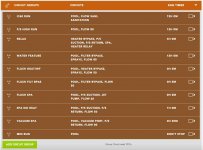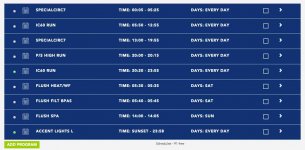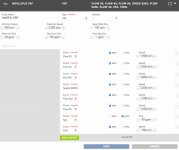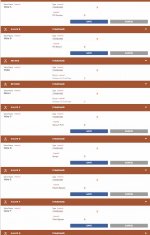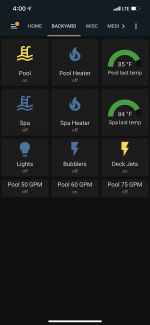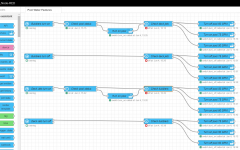@SlipperyPete
Okay, you're getting it but I should probably point out a couple of things which should clear up some misconceptions.
1. As far as the valves (Bubblers and Deck Jets). There are two positions. Home and 2nd position. When you make a "call" for that valve in the Circuit Group, it moves it from Home to 2nd position (the ON position).
There is no way to move the valve from the 2nd position to the Home position without turning off the Feature Circuit (Bubblers, Deck Jets). The simplest way to do that is to turn off the Circuit Group (Macro). In otherwords, those Feature Circuits are NOT like electronic switches that will turn off or on everytime you make a call for it.. If the valve is in the 2nd position and you make a call for that Feature Circuit again, it won't turn it off, the IntelliCenter will only think you want to turn it on (but of course, it's already on.)
2. There are two ways to execute a Circuit Group (macro). You can turn the Circuit Group on via the Web Client, mobile app or at the Outdoor Control Panel. Let's call these methods (manual.) If you execute the Circuit Group manually, then you will need to turn it off manually (in most cases), or unless the Egg Timer for that circuit expires.
Or you can execute the Circuit Group via a Schedule. If you execute the Circuit Group via a schedule, then the scheduling feature will turn off the Circuit Group at the predetermined time setup in the schedule.
3. If you want to keep it simple (and that would be my advice, especially as you are just starting out), then embed those Feature Circuits in the Macros' that you want to occur on a regular basis. Like everyday, once or twice a week, etc.
4. As far as schedules go, I would create a Circuit Group for anything that you normally want scheduled on a regular basis and always include either "Pool" or "Spa" body circuits (as the case may be) in the macro.
5. If you want to setup a Circuit Group that you only turn on manually (like bubblers or deck jets for a pool party etc.), no problem. I have several of those. Just set the egg timers for the Circuit Group to about the max that you think that you would want it on. Just remember though, to suspend the schedule of the cleaning functions for that time or right in the middle of your pool party, one of your cleaning/maintenance schedules might come on and change everything.
6. If your pool circuit is going right back on after you turn off a Circuit Group, then you have some overlapping schedules which you should not have. There is no better way to discombobulate things than having overlapping schedules. Ensure one schedule goes off before another one comes on.
If you want to post the various screen shots of your Circuits, Circuit Groups, Pump/Valve pages and Schedules (like below), we can take a look and possibly make some further recommendations for you.
View attachment 340278 View attachment 340279
View attachment 340280 View attachment 340284
View attachment 340283
Hopefully, I have answered many of your concerns here...
Thanks...
r.
 , I started playing around with putting a video together that hopefully takes over where the Pentair documentation leaves off.
, I started playing around with putting a video together that hopefully takes over where the Pentair documentation leaves off. ), but its the best this rookie could do based on my experience. Hopefully I will get better at these as time goes along.
), but its the best this rookie could do based on my experience. Hopefully I will get better at these as time goes along.


 It's youtube that's giving me a hard time. And on top of it, I'm just getting my "feet wet" with the whole youtube publishing thing. "video still processing" LOL....
It's youtube that's giving me a hard time. And on top of it, I'm just getting my "feet wet" with the whole youtube publishing thing. "video still processing" LOL....