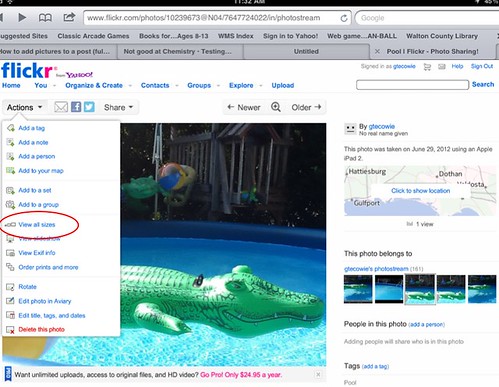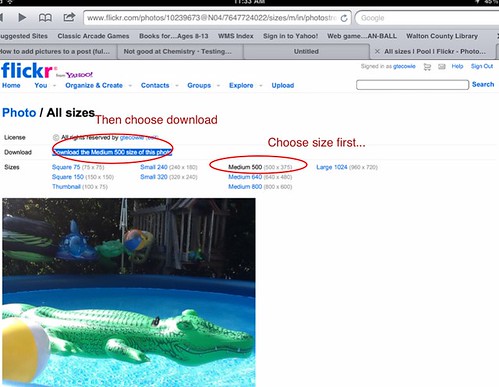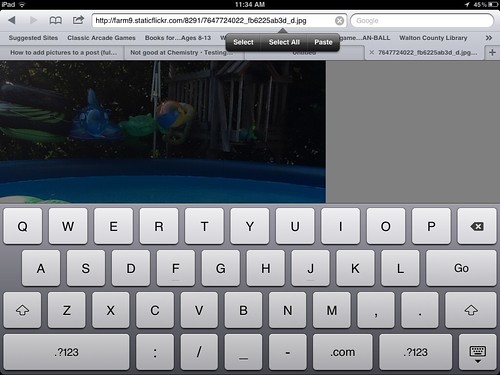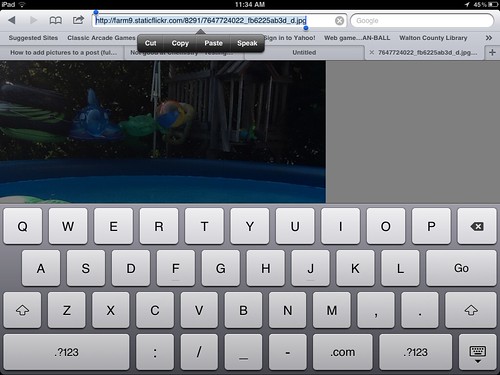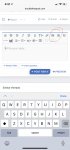I have seen this question asked many times on the forum, and have yet to find one centralized (simple) explanation of the process. I am creating this thread so I can link people to it when they need help adding photos (rather than having to type directions every time). If there is already a similar thread, I apologize..but here it goes!
I prefer to use flickr.com to host my images. This way, you don't have to worry about a file being too large to upload directly to TFP.
I am writing this guide assuming you already have a flickr account. If you do not, it is very easy to sign up! I can edit this post to add these directions if needed.
1) Choose image in your photostream
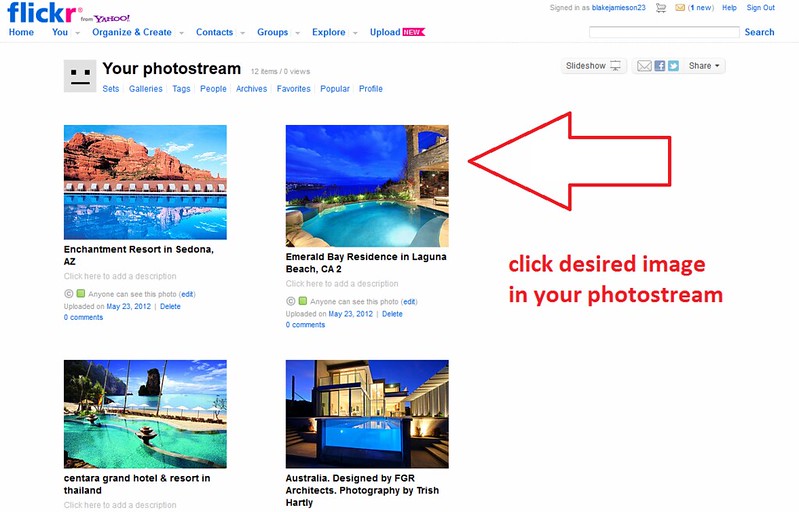
2) Right-click on the image, choose desire image size
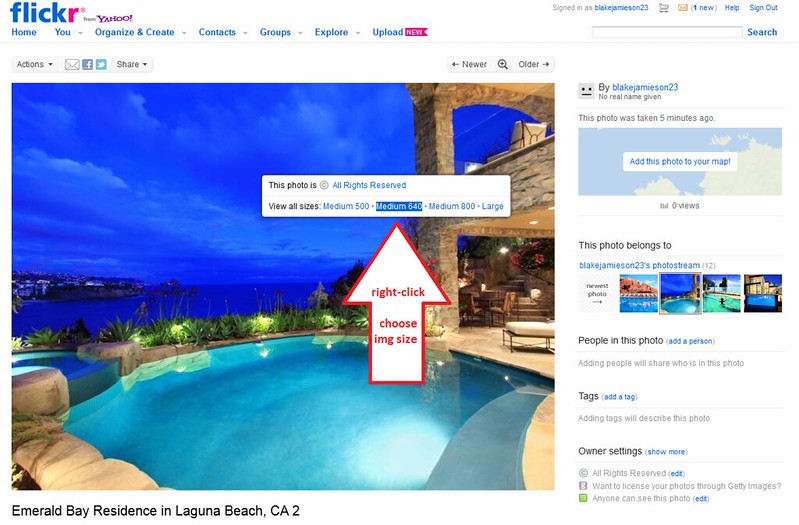
3) Right-click image (again), click 'copy image location'
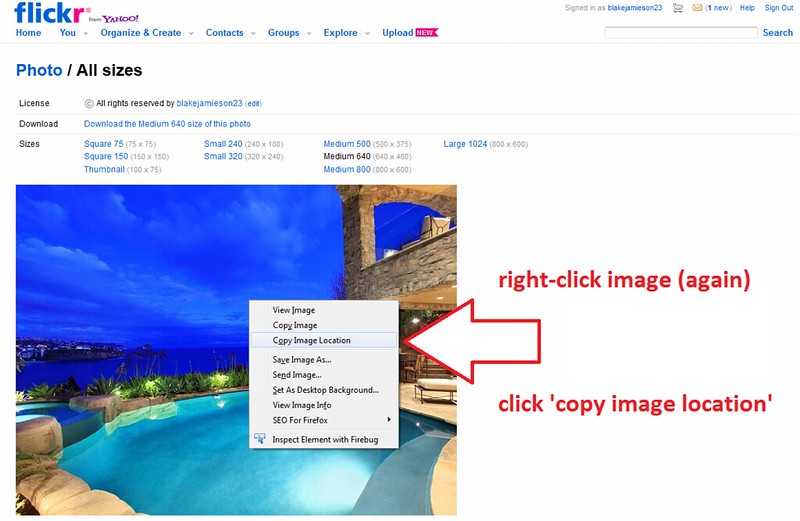
4) Click 'full editor' to create your post
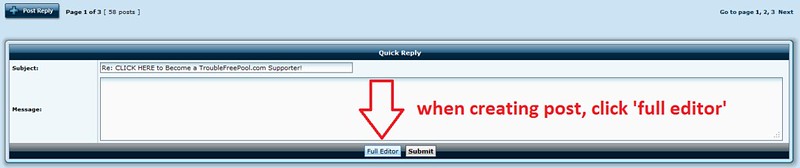
5) Click the 'Img' button at the top of post editor
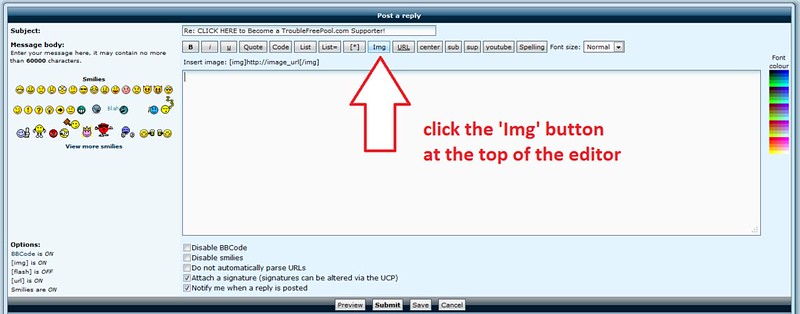
6) Paste the image location (from flickr) in between img tags
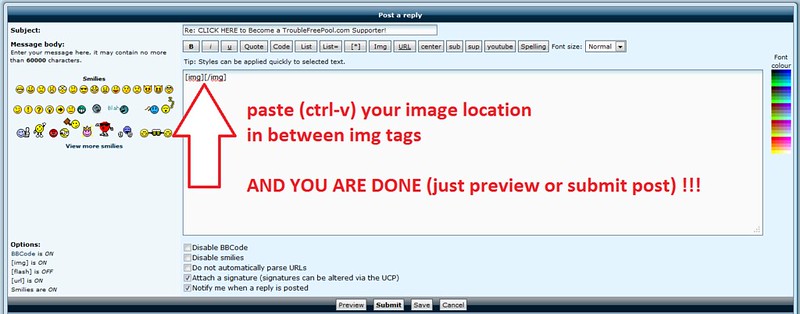
Now get off your computer and go enjoy your pool that you just posted pictures of!
I prefer to use flickr.com to host my images. This way, you don't have to worry about a file being too large to upload directly to TFP.
I am writing this guide assuming you already have a flickr account. If you do not, it is very easy to sign up! I can edit this post to add these directions if needed.
1) Choose image in your photostream
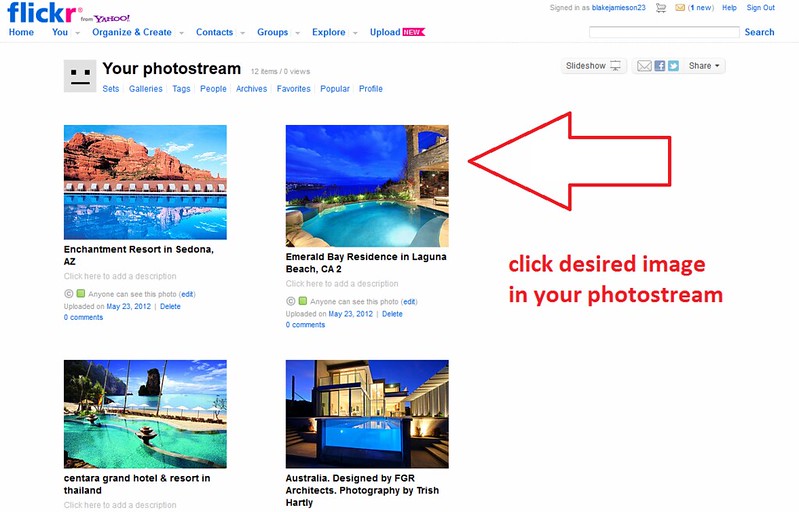
2) Right-click on the image, choose desire image size
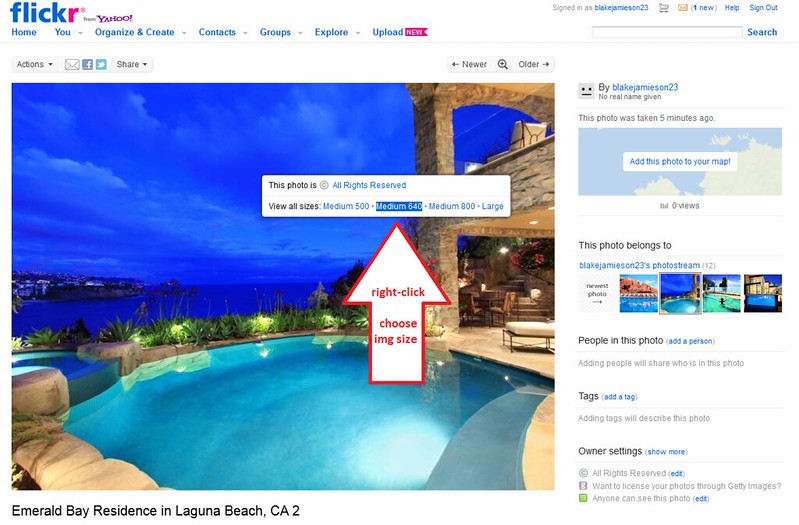
3) Right-click image (again), click 'copy image location'
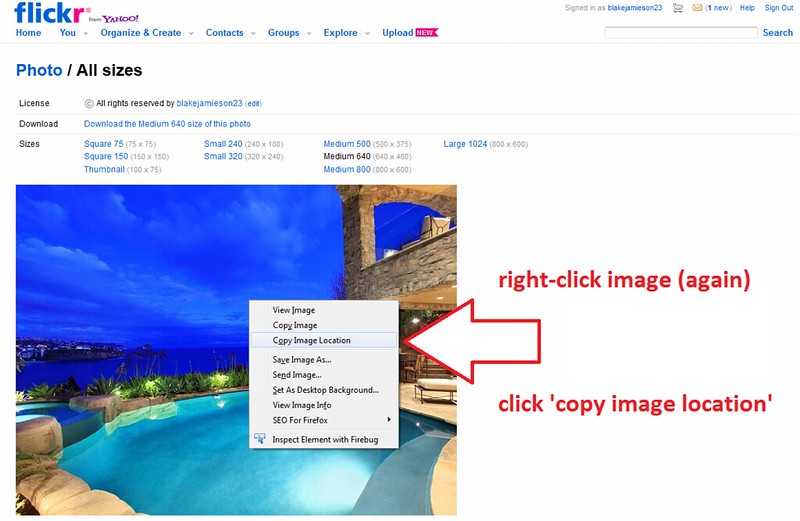
4) Click 'full editor' to create your post
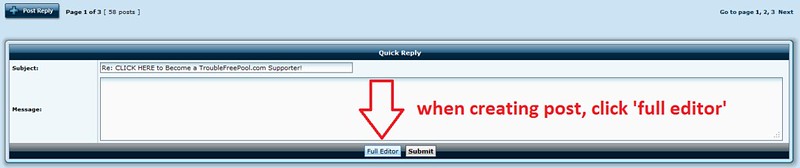
5) Click the 'Img' button at the top of post editor
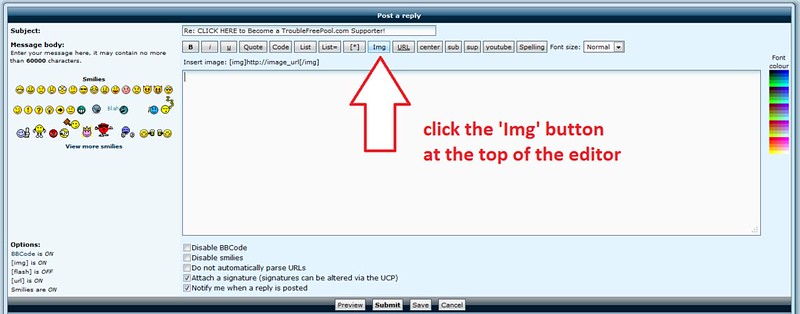
6) Paste the image location (from flickr) in between img tags
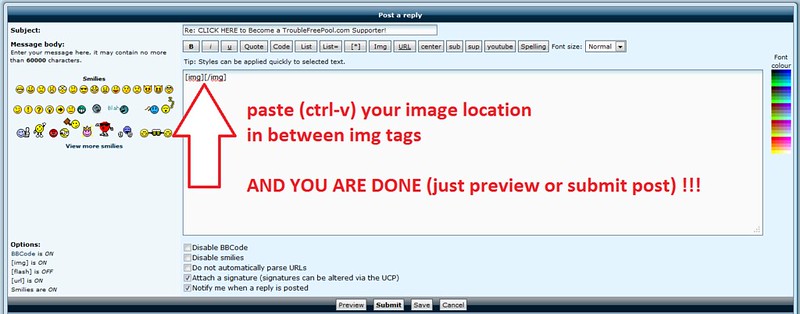
Now get off your computer and go enjoy your pool that you just posted pictures of!



 :
: